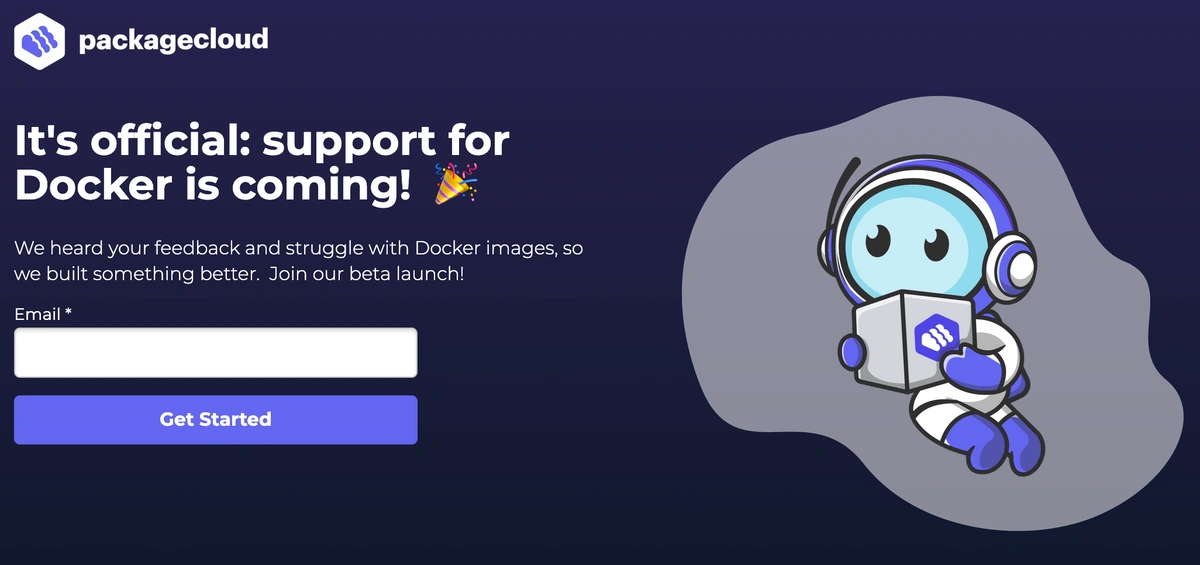Hey there! Ready to dive into the world of Docker and containerization? Perfect, because this article will get you up and running quickly. Let's start with a brief introduction to Docker and why containerization is essential.
Docker is an open-source platform simplifies creating, deploying and running applications inside containers. Containers are lightweight, portable, and self-sufficient, making developing and deploying applications consistently across different environments easy.
Importance of containerization
Containerization has become increasingly significant because it allows developers to:.
-
Package applications and dependencies together
-
Isolate applications from the underlying system.
-
Achieve consistent behavior across various environments.
Comparison with virtual machines
While virtual machines (VMs) and containers may seem similar, they have some key differences:
-
VMs are heavyweight and include an entire operating system
-
Containers are lightweight and share the host's kernel, consuming fewer resources
-
VMs can take longer to start, while containers start almost instantly
Docker use cases
Docker has various applications, including:
-
Continuous Integration and Deployment: Automating building, testing, and deploying applications
-
Microservices: Developing and deploying small, independent components of an application
-
Development Environment Consistency: Ensuring consistent environments for all team members
-
Application Isolation: Running multiple applications on a single server without interference
Setting up Docker
Installation on Various Platforms (Linux, Windows, macOS)
To install Docker, follow the official installation guides for Linux, Windows, or macOS.
Docker Components:
-
Docker Engine: The core component of Docker responsible for creating and running containers
-
Docker CLI: Docker CLI provides a command-line interface for interacting with Docker
-
Docker Compose: Docker compose defines and allows to run of multi-container Docker applications
Creating a basic implementation
Dockerfile: Brief and Structure
A Dockerfile is a file containing instructions for creating a Docker image. It defines the base image, any additional dependencies, and the configuration required for your application.
Here's a simple Dockerfile structure:
|
|
Building an image
To build a Docker image, navigate to the directory containing your Dockerfile and run:
|
|
Running a container
To run a container from your newly created image, execute:
|
|
Hands-on example
Let's create a simple Node.js "Hello, World!" application with Docker:
-
Create a new directory and navigate to it
-
Create a file called app.js with the following code:
|
|
-
Next, to install application dependencies, create a package.json file with the below json content.
|
|
-
Now, Create a Dockerfile in the same directory with the following content:
|
|
-
This file contains the installation of application dependencies, files required for the application, and starting of the application.
-
Now, build the Docker image:
|
|
-
Run the Docker container:
|
|
You should now have a running Node.js "Hello, World!" application inside a Docker container. Open your browser and enter the URL http://localhost:3000 to see the application in action.
That's it! You've now taken your first steps into Docker and containerization. You've learned about Docker, how it compares to virtual machines, and some everyday use cases. You've also set up Docker on your machine, created a basic implementation, and explored a hands-on example.
Remember, Docker is a powerful tool that can help streamline your development process and ensure consistent application behavior across different environments. By taking advantage of containerization, you can save time and resources and avoid potential headaches during development and deployment.
Next steps
Now that you've got the basics down, you can dive deeper. Explore more advanced Docker features, such as Docker Compose for multi-container applications, networking, and volumes for persistent storage. With a solid foundation in Docker, you'll be well-equipped to tackle more complex projects and elevate your development skills to new heights. Good luck!
Docker support is coming to Packagecloud
Docker has been one of our most requested features lately. We are happy to say that Docker support is coming soon to Packagecloud. Make sure you sign up for the waiting list!