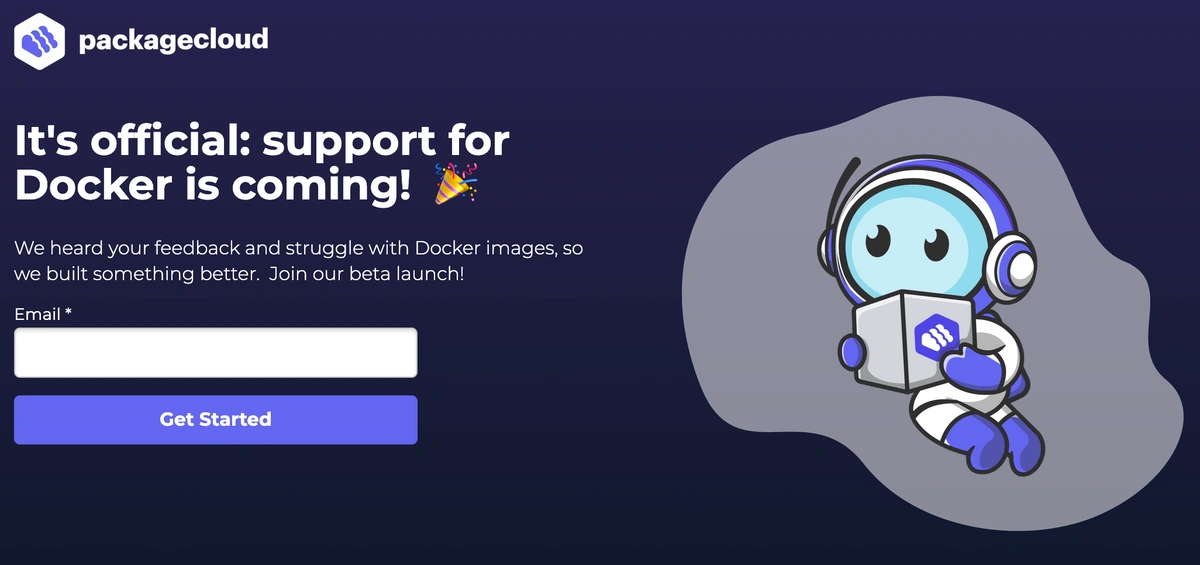The development and deployment of applications rely on Docker, a platform that enables developers to distribute and package applications inside containers. These containers provide a portable and uniform environment, allowing applications to run consistently across various platforms. Although Docker offers numerous benefits, users occasionally encounter issues that hinder its proper functioning.
This article aims to address these common Docker challenges and provide effective solutions.
Issue One: Docker Desktop Fails to Start
Many Docker users experience Docker Desktop failing to start. This issue could stem from disabled virtualization, an incompatible CPU, or an unsupported Hypervisor framework. The solution to these problems are:
-
Enable hardware virtualization in the BIOS by accessing the relevant BIOS settings on your computer. This feature is typically located under "Advanced," "Security," or "CPU" options.
-
Verify your CPU's compatibility with virtualization extensions (VT-x for Intel, AMD-V for AMD). Check your CPU's documentation or use a program like CPU-Z for confirmation.
-
Ensure your operating system supports the Hypervisor framework. For example, Docker Desktop for Windows requires Hyper-V capability, available on 64-bit versions of Windows 10 Pro, Enterprise, or Education.
-
Address path length restrictions on Linux and MacOS: Ensure the path to the Docker application and related files do not exceed the length allowed by your operating system.
Issue Two: Volume Mounting Issues
Another common issue is volume mounting problems, which can result from improper file sharing, disabled shared folders, or incorrect permissions on shared volumes. Following are the solutions:
-
(Linux and Mac) Enable file sharing for project directories outside of $HOME by adding your project directories to the list of shared folders in Docker Desktop settings.
-
(Windows) Ensure shared folders are enabled for Linux containers in Docker Desktop settings by activating the "Drive Sharing" feature.
-
Verify permissions on shared volumes: Ensure Docker containers can access shared volumes by checking their access permissions. This may involve adjusting user and group ownership or modifying permissions using the 'chmod' command.
-
Ensure container files' line endings follow the proper syntax for their respective operating systems (LF for Unix-based systems and CRLF for Windows).
Issue Three: Networking Issues
Docker users may encounter networking problems caused by conflicting ports, firewall configurations, or container-to-container communication issues. The possible solutions are:
-
Check for conflicting ports by ensuring no other programs or services are using the same ports as your Docker containers. Use the 'docker port' command to identify the ports your containers are using.
-
Verify your firewall's settings, ensuring it does not restrict incoming or outgoing connections for Docker. You may need to create rules to allow Docker traffic through your firewall.
-
Examine container-to-container communication by connecting containers using user-defined networks or the '--link' flag.
-
Understand the limitations of IPv6, as Docker currently supports only a limited portion of IPv6. Consult the Docker documentation for more information on IPv6 support.
Issue Four: Troubles with Docker Images and Containers
Users may face issues with Docker images and containers due to incorrect Dockerfile configuration, improper environment variable management, or inaccurate image tagging. Here are a few possible solutions:
-
Verify the naming and tagging of your images. Ensure these are accurate and descriptive to facilitate easy identification and management.
-
Ensure proper configuration of the Dockerfile by following best practices and checking for any errors or inconsistencies. This includes selecting the appropriate base image, minimizing the number of layers, and optimizing the build process.
-
Verify the correct usage of environment variables within your Docker containers. This may involve passing variables through the 'docker run' command, setting variables in the Dockerfile, or using an environment file.
-
Inspect container logs for more information using the 'docker logs' command. This can help identify errors and analyze container behavior.
Issue Five: Resource Management and Performance
Managing resources and optimizing performance is crucial for Docker users. This process can be streamlined by monitoring container usage, setting resource limits, and utilizing Docker Compose. A few possible solutions are given below:
-
Monitor container resource usage by employing tools like "docker stats" or other third-party monitoring solutions. Keeping track of CPU, memory, and network usage can help identify and optimize resource-intensive containers.
-
Configure resource limits and reservations by using the '--memory', '--cpu', and '--blkio' parameters when executing "docker run". This reduces resource contention and ensures containers have access to the resources they need.
-
Optimize Dockerfile instructions for better caching by following best practices when crafting Dockerfile instructions. This speeds up build times and minimizes data transfer during the build process.
-
Docker Compose helps manage multiple-container apps. It uses a single YAML file to define and set up containers, networks, and volumes. This simplifies scaling, deployment, and updates for your applications.
Conclusion
It is essential to address these common Docker issues to enable seamless application development and deployment. Users are encouraged to consult documentation and forums for further information and to stay up-to-date on Docker releases and best practices. By carefully monitoring these challenges and implementing the suggested solutions, users can fully leverage Docker's capabilities and streamline their development processes.